Just to start off with, yes, it works, flawlessly actually. Getting it installed is super simple as well as long as you follow the correct steps.
The short of it is as follows:
The short of it is as follows:
- Download q2kyb02us13.exe. Then extract and install first by executing C:\SWTOOLS\DRIVERS\KYB\v2kyb03us17\Setup.exe
- Download q5kyb07us13.exe. Then extract and install second by executing C:\SWTOOLS\DRIVERS\KYB\v5kyb04us17\vista\x64\setup.exe
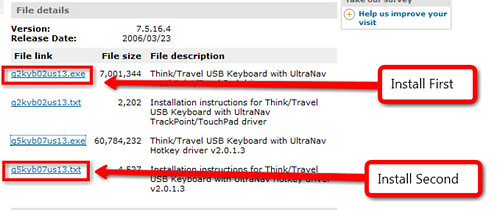
Background
I posted this because I tried downloading executing the bigger file first (and only), and then rebooting (several times), and it never actually worked. Normally IBM installs are fashioned as such - "install the bigger installation if you want everything, or install the smaller installation if you want the barebones driver". This wasn't the case. It's definitely a 2-part install. If you do it any other way, you will not get it to work like a standard ThinkPad keypad (the scroll will be missing, the mouse properties will be bare-bones, and you will be very annoyed as I was).
I learned this after about 2 hours of fiddling.
Hope this helps someone!
1 comment:
here's the latest. Everything else is crap. I'll update the page later :)
download page found here
install first:
extract v2kyb03us17.exe and install C:\SWTOOLS\DRIVERS\KYB\v2kyb03us17\WinWDF\x64\setup.exe
install second:
extract v5kyb04us17.exe and install
C:\SWTOOLS\DRIVERS\KYB\v5kyb04us17\vista\x64\setup.exe
Post a Comment